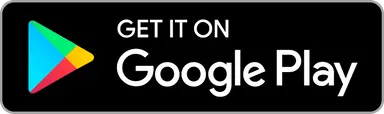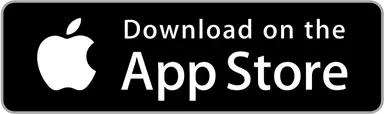Scoring and Game Navigation
This guide covers everything you need to know about entering scores and navigating during your round in Upsi.
Game Cover View
When you start a game, you'll see the game cover view with useful information about your round:
Course Information
The top of the screen displays the course layout details, including the number of holes and total par for the layout you're playing.
Weather and Time Details
The game cover shows helpful environmental information:
Estimated play time - How long the round is expected to take based on your group size
Current weather - Temperature and wind conditions at the course
Sunset/sunrise time - Shows time remaining until sunset and the actual sunset time
Sunset warning - A red warning appears if your round may extend past sunset
Drawing Starting Order
When playing with multiple players, you can use the Draw button to randomly determine the starting order for your group. This is a fair way to decide who throws first! After drawing, the shuffled player order is displayed on the cover view.
Rush Reporting
You may see a question asking "Was there rush?" - answering this helps other players know how busy the course is. Simply tap Yes or No to contribute. We are working on creating a model to predict rush based on your reports. Thank you for answering the question!
Navigating Between Holes
Moving between fairways (holes) during your round is simple:
Swipe left to go to the next hole
Swipe right to go back to the previous hole
Auto-advance - When all players have entered their scores, the app automatically moves to the next unplayed hole
The current hole number is displayed prominently at the top of the screen along with the par value.
Inputting Scores
Upsi uses an intuitive tap-and-hold gesture system that makes entering scores fast and easy. No need to tap through multiple screens - just press, drag, and release!
Entering a Score
Tap and hold on a player's card. You'll feel a slight vibration when the gesture is recognized (can be disabled in the settings).
While holding, drag your finger toward the score options that appear below.
Hover over the correct score - the option will highlight as you move over it.
Release your finger to confirm. The score is saved immediately.
Tip: On your first few holes, you'll see a helpful "Tap and hold" animation guiding you.
Score Input Format Settings
You can customize how scores are displayed and entered in the app Settings:
Score input mode - Choose whether to enter scores as actual throws (e.g., 3, 4, 5) or as par-relative values (e.g., -1, E, +1). This affects the score selection options shown when you tap and hold on a player card.
Total score display - Configure how the running total is shown during the round. You can display it as the total number of throws or as the score relative to par (e.g., +5 or -3).
To change these settings, go to Profile > Settings and look for the score display options.
Offline Scoring
Upsi's scoring works completely offline! You don't need an internet connection to record scores during your round. All scores are saved directly to your device as you play.
This means you can play on courses with poor cell coverage, in airplane mode, or anywhere without network access. When you're back online, your scores automatically sync to the cloud - no action needed.
Score Options
The options shown are based on the hole's par value:
Standard scores - Typically from (par - 1) to (par + 2)
Less - Opens lower score options (for aces and eagles)
Other score - Enter any score from 1 to 30 manually
Penalty - Add or remove a penalty stroke (appears after score is set)
Changing a Score
Made a mistake? Simply tap and hold on the player's card again and select the correct score. Your previous score will be replaced.
Adding Penalties (OB)
If a player goes out of bounds or incurs a penalty:
Enter the total number of throws (including the OB throw)
Tap and hold on the player's card again
Select Penalty to toggle the penalty on
Penalties are not counted to the total score but are considered as a boolean on whether the player had a penalty on that hole.
All-Star Frame (Score All Players)
When everyone in your group gets the same score on a hole, use the All-Star Frame button to enter it quickly. Tap the button, then use the same tap-and-hold gesture to select a score. It will be applied to all players at once - great for scrambles or anytime your whole group scores the same.
Viewing Scores During the Round
There are several ways to check scores during your game:
Current Score button - Tap the score display at the top of the screen to see running totals for all players
Scores (via menu) - Open the menu (⋯) and tap "Scores" to view the full scorecard with hole-by-hole breakdown
Player cards - Each player card shows their score for the current hole (and optionally their running total)
Gathering Putting Statistics
Upsi Black subscribers can track detailed putting statistics. When enabled, a putting input appears after you enter your score.
Enter your score using the normal tap-and-hold gesture
A putting statistics modal appears automatically
Record the number of putts you took
Your putting data is saved with your score
You can disable putting stats when starting your round, or skip the input when it appears. This feature works with individual scoring (not scramble formats). For a comprehensive guide on marking putts, understanding putting zones, and interpreting your statistics, see Putting Statistics.
Measuring Throw Distance
Want to know how far you threw? Upsi includes a GPS-based throw distance measurement tool.
How to Measure a Throw
Tap the measurement icon in the top toolbar
Stand at your starting point (tee or lie) and tap to mark your start position
Walk to where your disc landed and tap to mark your end position
The distance is calculated and displayed automatically
The measurement screen shows a map with your start and end points, GPS accuracy indicator, and the calculated distance. You can save measurements to your archive and share them as images.
Game Menu Options
Tap the hamburger menu in the bottom-right corner to access the game menu. Available options include:
Navigate to Tee - Shows a compass pointing to the next fairway's tee location
View Scores - Opens the full scorecard with all players and holes
Edit Players - Set DNF, add or remove players from the round
Enable Putts - Re-enable putting statistics if you disabled them earlier (Upsi Black)
Add Hole Waypoint - Mark GPS coordinates for tee or basket locations
End Game - Finish the round and save your scores, or delete the round completely
Hide Game - Exit to the main menu (your game is auto-saved)
Virtual Course Map Features
On courses with virtual maps available, you get access to additional navigation features. Look for the map icon in the fairway info bar.
Fairway Map
Tap the map icon to view an overhead map of the current fairway showing:
Tee location
Basket location
Your current position
Hole layout and obstacles
Next Tee Navigation
After finishing a hole, use the Next Tee button or select "Navigate to Tee" from the menu. A compass will guide you to the next fairway's tee pad - perfect for unfamiliar courses!
Distance to Basket (Upsi Black)
Upsi Black subscribers can see real-time distance to the basket from their current position. This feature:
Updates automatically as you move
Displays in meters or feet based on your settings
Requires location permission and a course with virtual map
For more details about course maps, see Virtual Course Maps.
Score Display Names
Upsi uses standard names for scores relative to par:
Hole-In-One - Score of 1 (Ace!)
Eagle - 2 under par
Birdie - 1 under par
Par - Even with par
Bogey - 1 over par
Double Bogey - 2 over par
Score Sync
Your scores are automatically saved and synced to the cloud. The score color indicates sync status:
Pink/highlighted - Synced to server
Dark - Saved locally, waiting to upload
Don't worry if you lose connection - scores are stored locally and sync automatically when you're back online. If multiple players keep score, there is an intelligent system to prevent overriding conflicting scores, even if some of the players are offline.
Tips for Fast Scoring
The most common scores are displayed first - no scrolling needed for typical rounds
Use All-Star Par when everyone gets the same score to save time
Enter scores while walking to the next tee
If you release on the wrong score, just repeat the gesture to correct it
Use Next Tee navigation on unfamiliar courses