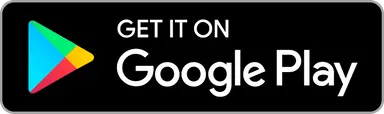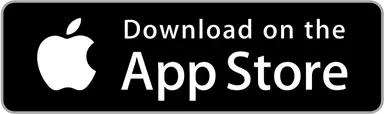How to mark your putts in Upsi: a step-by-step guide
Why putting statistics matter?
Understanding your putting statistics is vital as it provides insights into one of the most crucial aspects of your game—precision and consistency near the basket. These metrics are not just numbers; they reflect your performance under pressure and are key to pinpointing strengths and areas for improvement. As they say, putts make the score.
Upsi supports you on your path to better scores by providing support for gathering putting statistics. Each player gathers statistics only for themselves. To start gathering putting statistics you need to have active Upsi Black subscription. Putting statistics can be gathered only when when playing individually (so doubles excluded) and with stroke game rules (so match play and skins excluded).
Understanding Putting Zones
It's important to know the zones around the basket to accurately mark your putts. Here’s a quick breakdown:
Drop In: Within 0-3 meters (0-10ft) of the basket.
Circle 1 (C1X): 3-10 meters (10-33ft) away. Although Circle 1 extends up to 3 meters, putts under this range fall into the 'Drop in' category.
Circle 2 (C2): 10-20 meters (33-66ft) from the basket.
Throw-In: Any throw over 20 meters (>66ft) is a 'Throw-In', meaning it ends up in the basket concluding the fairway play.

Recording your putts
First, toggle the "Gather putting statistics" switch to ON when starting a new game. By default this setting on by default for all games. You can change the default value from the Upsi app settings. In games started by another player in your group, putt statistics gathering is enabled based the same setting.

Input
1. Set score for hole
2. The app will prompt you to enter your putts
3. Record every throw within 20 meters of the basket or any successful long-range throws directly into the basket
4. Scores with putts marked are identified with a circle around the score item
The number of putts can not exceed the number of throws you made. If the putt input modal does not show, make sure you have putt statistics gathering enabled. You only can mark putts for yourself. Other players need to mark their putts for themselves.
NOTE: There is no need to separately record that the put went in, the final marked putt is considered to be successful.
Editing
If you need to change previously entered data:
1. Re-enter the score for the hole where adjustments are needed
2. Modify or delete the putt details as required. You can add putts, clear all puts or remove single putt by tapping it.
Start and stop mid round
You can decide to stop and start collecting mid round too:
- To stop collecting stats, choose "Skip this round" putt input dialog
- To resume, select "Resume collecting putts" for the hamburger menu
What to record
For Throws Within 20 Meters (66ft): Record each putt and throw towards the basket in the sequence they occur. Remember, the final putt always signals the basket is reached.
For Heroic Throws Beyond 20 Meters (> 66ft): First off, great job! These exceptional throws should be marked using the 'throw-in' button to celebrate your skill. Remember to still mark possible putts on that hole within 20 meters.
Example
Let’s break down a typical sequence to clarify how you should record your putts in Upsi:
First Shot: From the tee, your disc lands approximately 16 meters from the basket.
Jump Putt: Your next throw from 16 meters (Mark as C2) overshoots the basket, landing 7 meters from basket.
Next Putt: You pick up the disc and chug it from 7 m (Mark as C1X). The disc hits the cage and drops under the basket.
Final Putt: You finalize with a drop-in from under the basket (Mark as Drop In).
Upon finishing the hole, you'll enter a score of 4. The putt stats modal will appear for you to input your putts in the sequence they occurred: C2, C1X, and finally, Drop In.

Statistics
The app calculates your success percentage by comparing the total number of putts attempted from Circle 1 (C1X) and Circle 2 (C2) to the number of those putts that were successful in landing in the basket. This is shown for each game and player who has accumulated putting statistics in that game.
The % there represents the number of attempts on that area compared to successful putts (last putt) on the same area. For example, if there were total of 14 putts from C1X of which 9 ended up in the basket the C1X percentage is 64 %. Drop ins and Throw-ins are not calculated into these values.

As you play, these statistics are updated in real-time, reflecting your performance immediately after each putt. The success rates are visible to everyone with access to the game, fostering a transparent and competitive environment.
FAQ Q&A
Why am I'm missing C1X putts from my stats?
You probably have marked additional CX putts for some of your holes. Unlike some apps, in Upsi you don't need to separately mark that the putt went in - we figure that out from the last marked putt and that you got a score. So no need to add the CX to the end, if you sink a C1X putt leave it at that. You can edit the scores, check and fix the invalid putts.
Will there be more statistics for putts?
We're happy to annoucne the overall C1X and C2 %, time series as well as total throw in count can be found from the statistics view in the Android app starting February 2025. A bit later these will be available for iOS users also.
Why is the distance limit set at 3m (10ft) and not 3.3m (11ft)?
At Upsi, we've tailored our app to be as user-friendly and intuitive as possible. Here's why we've set the distance limit for the Drop in and Circle 1 (C1X) the way we have:
European Roots: As a European company, we default to metric measurements, which are widely used and accepted by our user base.
Simplicity: A round number like 3 meters is much easier to remember and visualize than 3.3 meters, especially in the fast-paced environment of a game.
Accessibility for All Levels: Some of our users might be new to the concept of putting statistics. By keeping the distances straightforward, we make the app more accessible to everyone, also the beginners.
Practicality on the Course: Let's be honest — few players are going to measure out the last 30 centimeters on the course. Our limits are designed to reflect the practicalities of play.
Additionally, we are not alone in this decision: Other disc golf services and tools have also adopted this more straightforward limit. We believe that this choice strike the right balance between precision and practicality, ensuring that players can focus on enjoying the game rather than getting bogged down in the details.
Are there overall putting statistics available?
We're excited to announce that overall C1X and C2% stats, time series data, and total throw count is available in the Statistics View starting February 2025. Check it out in the app!