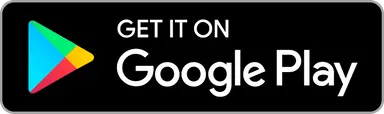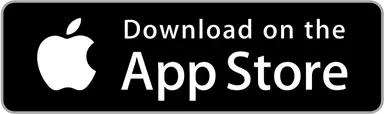Virtual Course Maps
Upsi’s Virtual Course Maps let you navigate every hole with clear, step-by-step guidance. Below are the exact buttons and actions you’ll use to view the full layout, focus on individual holes, check distances, and even help build course maps.
Access to the Course Map
From Course View: Tap the Map icon below the list of holes.
During a Round: In Score Input view, tap the Map icon (top left).
Note: The virtual course map and the Map icon appears only after all tees and baskets for the selected layout have been successfully recorded.
View the course map
When you open the map, you’ll see all tee boxes and baskets laid out with flight‑path lines on your chosen map style. Transfers between holes are shown with dashed lines. To switch between Satellite and Standard map styles tap the Bottom Right layer button.
Whenever you want to dive into details for a single hole:
Tap any hole circle on the full-course map.
Tap < or > to move through holes in sequence.
Below the hole’s number, view:Distance (official or estimated with “~” prefix)
Tap Zoom Out to go back to the full layout.
In-Game Navigation Tools
While entering your scores, Upsi equips you with real-time guidance:
Course map: Tap the Map icon (top left) to view the course map at any time during your round.
Hole Distance: Below the hole’s par, you’ll see its distance (official or estimated) as soon as it’s available even if the full map isn’t complete yet.
Live Basket Distance: Upsi Black subscribers see live dynamic distance to the basket whenever its location is marked, assisting in choosing the next shot. Available even if the full map isn’t complete yet.
Next Tee navigation to avoid getting lost:
Every time after setting a score, the Next Tee button appears beside the Map icon, if the location is available. Tap it to open a compass showing the direction and approximate distance to the next unplayed teebox. This is available even if the overall course map hasn’t fully formed.
Note: You can access next tee navigation also without score input. Open the hamburger menu and select Navigate to Tee at any time to launch the compass without setting a score.
Understand Distance Labels
Each distance label has markings that follow pattern:
Estimated Distance: prefixed with a "~" (e.g., ~122 m) to indicate the calculated path based on the direct point to point distance (accurate usually within a 1–8% margin of error).
Official Distance: shown without prefix (e.g., 86 m). These are the course’s official measurements.
How course maps are generated
When a layout lacks a map, Upsi invites you to Help to Create the Course Map on top of the player list while setting score. All course maps are generated by the community.
At each teebox, tap I’m on Tee.
At each basket, tap I’m at Basket.
Tip: If you mis-tap go to the hamburger menu ► Edit Hole Waypoints, then choose Update Tee or Update Basket to fix it. The same function is available if you notice an incorrect waypoint even when the I’m on Tee/I’m at Basket buttons aren’t showing
Note: Be sure to tap I’m on Tee and I’m at Basket every time you play for as many holes as possible. Waypoints typically finalize after 5–50 markings per hole. And don't worry if you miss some tees or baskets here or there along the way - every marking counts. Other smaller inaccuracies are smoothed out as the AI system aggregates community data.
Private Course Maps
This is special: No need to memorize tee or basket locations for your custom layouts. Create your own private map for layouts that only you see (like backyard or cottage courses). Just mark once and let Upsi handle the rest!
Start a new round: Play a round on your PRIVATE course layout. These layouts aren't visible for anyone but you.
Mark Every Tee and Basket: During your round, tap I’m on tee at each teebox and I’m at basket at each basket.
Layout distances are populated immediately: You can check that the locations are stored from your PRIVATE course view. However, the course map will become available up to 24 hours after every hole has distance.
Note: The app won’t confirm waypoint registration if GPS accuracy is low. If you notice missing markers later from the course details, repeat the taps on your next round to fill gaps.
Once Upsi has collected both tee and basket waypoints for every hole, your private course map will be generated and become available in app within 24 hours. You’ll then enjoy all the same features as public courses: full-course overview, hole-focus mode, distance labels, and navigation tools. Tailored just for your personal layout and no need to separately document where each tee and basket location is.
FAQ Q&A
How many markings before a hole’s waypoint becomes available?
As many as the AI needs to confidently deduce the location. Typically 5–50 per waypoint, depending on the user inputs. That is 5-50 for each tee and the same amount for each basket. Remember, the more you tap I’m on Tee and I’m at Basket every time you play, the faster and more accurately the AI will calibrate your course map!
Can I generate a layout map for my custom event?
Yes! Mark every tee and basket once, and your course map will appear within 24 hours. See more details from the help section under "Private Course Maps".