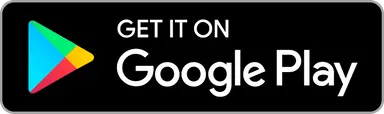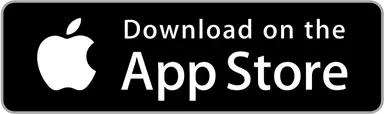Most up-to-date courses and layouts anywhere
In Upsi the community keeps track of the courses and layouts. All the courses you find on the app are added by another active user. That's why we have the most up-to-date info and fastest rate of update, thanks to you!
The Map Tab
The Map tab is your gateway to discovering and navigating to disc golf courses. It displays all available courses in the area and provides tools for finding, filtering, and getting directions to courses.
Finding Courses on the Map
When you open the Map tab, you'll see course markers displayed across the map. To see courses near you:
Tap Show nearby courses to enable location services
The map will center on your location and display nearby courses
Use the location tracking button (bottom right) to re-center on your position
You can also use Search for courses at the top of the view to find courses by name or location.
Filtering Courses
Use the filter button to narrow down which courses are displayed on the map and search. You can filter by:
Number of holes - Show courses with specific hole counts
Activity level - Active, Favorite, Seasonal courses
Played status - Courses you've played vs. never played
Virtual map availability - Only courses with virtual course maps
And more options for Upsi Black subscribers
Active filters are shown below the filter button so you always know what's being displayed. Read here on how to use course filters.
Selecting a Course
Tap any course marker on the map to select it. A panel will appear showing:
Course name and location
Available layouts (swipe left/right to browse)
Action buttons for navigation and layout management
Navigate to Course
Once you've selected a course, tap the Navigate button (car icon) to get driving directions. Upsi will offer navigation options:
Google Maps (if installed on your device)
Apple Maps (on iOS only)
The navigation uses the course's GPS coordinates to route you directly to the course location.
Other Course Panel Actions
From the course panel, you can also:
View all layouts - Tap the list icon to see all available layouts at this course
Add a new layout - Tap the + icon to add a layout to this course
View layout details - Tap the (i) button on any layout card
Start a round - Select a layout and tap Start to begin playing
Courses
By a course we mean a location on a map where can be one or many updating layouts. Courses where there are no open or visible layouts are not currently shown at all. However, you can still add layouts to these hidden courses by adding a new layout positioned close to the existing course.
Adding courses
If you can't find the course you're looking for on the map, you can easily add it yourself in the Upsi Disc Golf app. Here's how:
Step 1: Start Adding a Course
Begin by tapping the "+" icon located at the top right corner of the map screen or go through the course search.
Use the map to pinpoint the course's location, then press "Set" to save the coordinates. Enabling location permissions can help center the map on your current position for easier placement.
The app will automatically fetch an address if available. If an address doesn't show, try moving the marker slightly and press "Set" again.
You may also select an existing course location if you're adding a new layout for an already available course.
Step 2: Enter Course Details
Enter a name for the course that represents its location, like "Grand Park DGP." Avoid including layout-specific names here; this step is just for the main course name.
Once you've entered the course name, tap "Next."
Step 3: Add Holes
Now, define the layout by adding holes. You can add holes individually by pressing "+ Add hole" or choose from preset hole counts (9, 12, 18, or 20).
You can add or remove holes as needed. To remove a hole, tap the remove (-) icon next to the hole's row.
Set the correct par for each hole. By default, par is set to 3 for all holes, but you can adjust each one. Maximum par is 10.
If you need to rearrange the order, simply drag and drop the holes as needed.
Once all holes are correctly set, press "Next."
Step 4: Name the Layout (Optional)
Give the layout a unique name, if desired. If the layout doesn't need a specific identifier, you can leave this blank, and it will inherit the course name.
Example layout names could be "Weeklies" or "Amateur" if the layout is tailored for particular events or configuration.
Tap "Next" when you're done.
Step 5: Set Layout Availability
Some layouts are temporary. By default, the layout will be set as available "for now."
If the layout is temporary, switch it off to set an end date. A calendar will appear, allowing you to select the closing date.Note that the closing time is set to 23:59:59 (GMT) on the selected end date.
Press "Next" when finished.
Step 6: Choose Visibility Settings
Decide if the course and layout should be public, just for your friends or even just for your eyes. For publicly playable courses, select "Public" to help other players and the Upsi Disc Golf community. For more details on visibility options, see "Layout visibility" below.
Tap "Next" when ready.
Step 7: Add Comments for Public Layouts (Optional)
If you chose "Public," you have the option to add a comment. This note will help Upsi admins verify your layout before it's published for everyone.
Once you've completed these steps, your course will appear on the map and be ready to play. Tap "Start" to begin a new round, or return later to start from the course. If you selected "Public," you'll receive a notification when it's published.
Updating Course Details
If you notice that the information for a public course is incorrect, you can request an update to ensure the course details are accurate. You can update the course's name and location using the steps below.
Open the course from the map, then tap the "Info" or (i) button on the layout card at the top of the map screen.
Tap the "..." icon in the top-right corner to open the update menu.
Update the Course Name
In the menu, select "Fix course name." Enter the correct course name and press "OK."
For public courses, your request will be reviewed by Upsi admins. Once approved, the update will be visible to all users. If the course is private or visible only to you and your friends, and you are the original adder, the change is applied immediately.
Update the Course Location
In the menu, select "Fix address and coordinates." A map will open; drag the marker to the correct course location. Tap "Save" to submit the update.
For public courses, the update request will go to the admins for approval. Once accepted, the new location will be visible to all users. For private or friends-only courses, if you are the adder, the location change is applied instantly.
By following these steps, you help keep Upsi's course information accurate and up-to-date for the community!
Layouts
Layouts are unique configurations of holes, consisting of tee and basket locations, in a specified order. Each hole has a number and par value. Many holes are also mapped with tee and basket GPS coordinates, forming the hole length.
Selecting a Layout
When you select a course on the map, you'll see the available layouts displayed at the top of the screen. Navigate between layouts by swiping left or right on the layout card. Layouts are ordered by activity - the most recently played layouts appear first making it easy for you to discover the up to date layout.
Each layout card displays:
Layout name (or course name if no specific name was given)
Number of holes and total par
Visibility status (Official, Group, or Private)
When the layout was last updated
You can also view all layouts for a course as a list by tapping the list icon next to the course name. This shows both Open layouts (currently active) and Closed and activatable layouts (previously closed but can be reactivated).
Layout Information Page
Tap the (i) button on any layout card to open the Layout Information Page. This page shows detailed information about the layout and your playing history.
Layout Details
At the top of the page you'll see:
Layout and course name
Course address
Layout status - Shows when the layout was last updated, or if it's temporarily/permanently closed, or if it's private
Hole Information
The holes section displays:
Total number of holes and total par
Difficulty rating status - Whether the layout has been rated for difficulty
Individual hole cards - Scroll horizontally to see each hole's number, par, and distance (when available)
Weather Information
When weather data is available for the course location, you'll see current conditions along with estimated play time for a group of two players.
Virtual Course Map
If the layout has a virtual course map available, you'll see a button to Show virtual course map. This opens an overhead view of the entire course showing all holes with tee and basket positions.
Your Game History
The page shows how many games you've played at this layout. Tap this section to view your complete game archive for this layout.
Records
The records section lets you compare scores:
Friend Records - See your friends' best scores on this layout, ranked from best to worst. Tap any record to view that game. Available for Upsi Black subscribers.
Season Records - View your personal best scores organized by season (Upsi Black feature). Tap any record to view that game. Only for Upsi Black subscribers.
Available Actions
From the "..." menu in the top-right corner, you can:
Fix layout name - Suggest a correction to the layout name
Fix course location name - Suggest a correction to the course name
Fix address and coordinates - Update the course's GPS location
Mark as not found/closed - Report that the layout no longer exists at this location
Adding New Layouts to Existing Courses
To add a brand new layout to an existing course, select the course from the map and tap the "+" button to the right of the course name.
The app will guide you through a wizard:
Check Open Layouts - The app shows existing active layouts. You can select "Use as template" to copy an existing layout as a starting point, or select "No, all holes are new" to create from scratch.
Check Closed Layouts - The app shows recently closed layouts. If the layout you want already existed before, select "Play to reactivate". Otherwise, select "No, this is a new layout".
Add Holes - Define the holes for your layout, setting the par for each hole.
Name the Layout - Give your layout a distinctive name like "Summer 2024" or "Pro layout". This is optional.
Set Availability - Choose if the layout is permanent or temporary with a closing date.
Choose Visibility - Select who can see and play the layout.
Re-activating Previous Layouts
Sometimes layouts close temporarily - for example, a summer layout that's unavailable during winter. These closed layouts aren't gone forever! They appear in the "Closed and activatable layouts" section when viewing a course's layout list.
To reactivate a closed layout:
Open the course and tap the list icon to see all layouts
Find the layout under "Closed and activatable layouts"
Tap "Start" to play on that layout
Playing the layout automatically reactivates it
This preserves all your game history and hole information from previous seasons. Note that layouts will permanently close after a period if not played, so reactivate them when they become available again!
Layout Visibility
When adding or editing a layout, you can choose from three visibility settings:
Public (Official)
The layout is immediately available for you and your friends
After review by the Upsi team, it becomes available to all players worldwide
Best for: Official, publicly accessible course layouts
Please always select this option for public layouts so other users can benefit from your contribution
Adder & Friends (Group)
The layout is immediately available for you and your friends only
It will never become public
Best for: Layouts on private property or custom casual configurations you want to share with friends
Just You (Private)
The layout is only visible to you
Other players cannot see or start games on it
Best for: Personal practice configurations or testing layouts
Maps and Navigation
Upsi provides map features to help you navigate courses. Many layouts have virtual course maps showing an overhead view of all holes, generated by our AI algorithm using waypoint markers contributed by players.
Key map features include:
Virtual course maps - Overhead view of the entire course layout
Hole distances - Displayed in the score input view (distances with "~" are estimates)
Live distance to basket - Real-time distance from anywhere on the fairway (Upsi Black)
Next tee guidance - Compass navigation to the next hole
For detailed information about using maps, contributing waypoints, and navigation features, see our dedicated Virtual course maps help page.