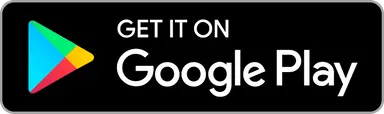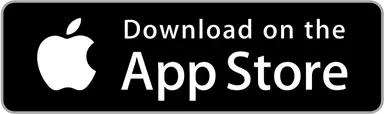What Are Course Filters?
Course filters let you pinpoint courses that match your needs—whether you're planning a quick 9-hole outing or seeking the most active, up-to-date layout in town. Once set, your filters apply both in the Course Search list and on the Map until you reset them or restart the app.
How to Access Filters
Filters are found on:
On the Map (2nd tab): Tap the Filter icon at the top-left.
In Course Search: Tap the Filter icon at the top-right.
Applying Filters
Tap the Filter icon to open the Filter panel.
Choose the filters you want (see options below).
Tap Apply filters.
Your selection will now filter all courses in search and on the map.
Tip: The filter button indicates when any filter is active and filter conditions are listed both in course search and map.
Resetting Filters
Open the Filter panel.
Tap Reset to clear all selections.
Tap Apply filters to confirm.
All courses will reappear in both search and map views.
Available Filters
Course Length
Choose exactly one of the following:
≤ 9 - 9 holes or less
< 18 - Under 18 holes
= 18 - Exactly 18 holes
≥ 18 - At least 18 holes
Use this when you want a quick round or a full-length championship course. Length filters are free and available for every user.
Course Activity
Activity filters help you to make sure you don't travel in vain. So you can avoid unmaintained jungles and seasonal layouts.
Active: Played recently, regularly updated, and well-maintained, including favorite courses below
Favorite: Strictly frequently played and guaranteed to be up to date
Activity filters help you find courses where tees, baskets, and signage are most likely in top shape. This filter is exclusive to Upsi Black subscribers.
Playing Speed
Playing speed filters let you find a perfect course for a quick morning round before work or let you prepare for that long, dragging round and possibly some queuing.
Fast: Course is quick to play. Shouldn't take that long to throw a round here
Normal: Course is not fast or slow. Something in between
Slow: Course is slow to play. Prepare for the round to take a while
This filter is exclusive to Upsi Black subscribers.
Virtual Course Map
The virtual course map filter shows only courses that have a virtual course map available. Tap Yes to enable this filter. Virtual course map means that Upsi Black users also have distance to tee enabled and everyone can use the next tee guidance. Makes the experience on an unknown course better! This filter is exclusive to Upsi Black subscribers.
Difficulty Level Defined
The difficulty level filter shows only courses that have an established difficulty rating. Tap Yes to enable this filter. It's ideal for Upsi Black subscribers who want to play handicap rounds or have rounds counting toward their Upsi Rating. When enabled, both Course Search and the Map will display only layouts where a difficulty value has been calculated from our years of round-data history. This filter is exclusive to Upsi Black subscribers.
Read more of difficulty level and ratings >>
Limit To Played Or Unplayed
This filter has two options, each with their own use cases:
Played: Show only courses that you have played. This can be used to visualise all of your played courses on the world map
Never played: Show only courses that you have never played. Helps you plan your disc golf trips to new courses near and far.
This filter is exclusive to Upsi Black subscribers.
Why Use Filters?
Save Time: Instantly find courses that match your needs.
Plan Better: Tailor your trip to a quick warm-up or a full tournament-style layout.
Stay Current: Know you're heading to a course that's actively used and maintained.
FAQ Q&A
Why can't I find the filters on my app?
Filters are available in Upsi version 1.19.12 on iOS and version 1.19.16 on Android. If the update isn’t showing for you yet, please wait as it will roll out gradually.
You can find the filter icon on the top left corner over the map or top right corner when on course search.
Are there going to be more filters?
We are planning on rolling out more filters such as play speed and difficulty level as soon as we can.
How to distinguish course layouts with difficulty levels?
The layouts with difficulty level can be identified by multiple means:
Next to Par in layout details shows "has difficulty level" label
When starting a new round, in summary next to handicap selection
Course filter makes it possible to filter out only courses with difficulty level defined, Read more >>
Remember that course layouts with fewer than 9 holes are never included in the calculation of difficulty.