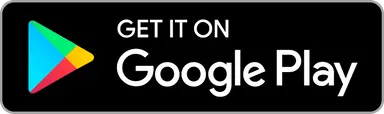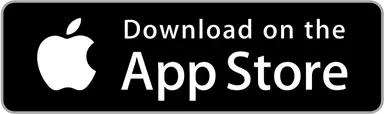Profile Management
Your Upsi profile is your identity across scorecards, leaderboards, and multiplayer rounds. You can manage and personalize your profile in the Profile tab, which is the third tab from the left on the bottom navigation bar.
At the top of the Profile tab, you'll find your Player Card. Tapping this card opens the Profile Editing Menu, where you can update the following details:
Player Name
Your name is shown throughout the app — on scorecards, game invites, rankings, and more. Also publicly on online scorecards.
First Name and Last Name fields are required
Use your real name or a nickname, but keep it appropriate and recognizable
You can update your name anytime if needed
Profile Picture
Your profile image helps friends and other players recognize you in the app. Upsi gives you flexible options for choosing your picture:
Choose from your photo library – Upload any existing image from your device
Take a photo – Use your camera to snap a new profile pic on the spot
Select from Upsi’s preset images – Pick from a fun collection of Upsi related images
You can change your profile picture at any time by tapping your image in the Player Card view.
Profile Picture Frame
Profile frames let you personalize your profile image even more. Frames appear around your profile picture and can be used to express style, celebrate special events, or show off your Upsi status.
Types of frames include:
Standard frames – Always available to all
Seasonal frames – Limited-time options for holidays, tournaments, or community events
Exclusive frames – Only available to Upsi Black subscribers
You can browse available frames and switch them anytime through the profile editor
Account Recovery Info (highly recommended)
Adding a valid email address to your profile allows you to:
Recover your account if you lose access to your device.
Restore your profile when reinstalling the app.
Receive updates and account-related notifications.
Your email is never shared publicly, and Upsi only uses it for account-related purposes. You can add or change it anytime via the profile editor.
⚠️ Without account recovery set, you can't recover your rounds in case for example your device breaks.
How to
To edit any profile details:
Go to the Profile tab (third from left).
Tap your Player Card at the top of the screen.
Select the section you want to update (image, frame, name, or recovery email).
Save your changes — they’ll take effect immediately.
Keep your profile up to date to get the most out of your Upsi experience!
FAQ Q&A
Can I afterwards change Guest Player name or image?
No, once a Guest Player has been created, their name and profile image cannot be edited. If you need to change the details, you will need to remove the existing Guest Player and create a new one with the correct information. Note, that once removed, Guest Players are no longer claimable.