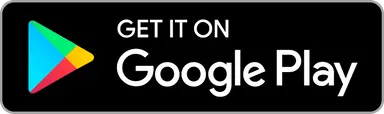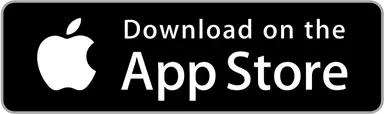Guest Players bring flexibility
Guest Players are players that you have added. They do not have their own account but the the user who has added them manages them. Guest Player can only be added to a group by the user who has created the player. Guest Players can be created, if needed, also offline and they will be synchronized to the server once the device is connected and app is running. Rating is not calculated for Guest Players - however once claimed the rounds will be included in the registered user's next rating calculation, if applicable.
Note: Starting in spring 2025, the ability to create Guest Players is a premium feature available exclusively to Upsi Black subscribers. We recommend upgrading to Upsi Black to continue enjoying this functionality without interruptions.
Creating a Guest Player
You can create a Guest Player either when starting a new round or by editing players during an ongoing one. Adding Guest Players does not require a network connection.
When starting a new round
Begin starting a new round and navigate to the player selection screen.
Tap "Create a Guest Player" from the bottom of the view.
When round is ongoing
If your round has already started, go to the score input view.
Tap the hamburger menu (☰) in the top corner and select "Edit Players".
Tap "Add Player".
Select "Create a Guest Player".
Creating a Guest Player is easy
Once you're on the Guest Player creation screen:
Scroll select a profile image for the Guest Player.Upsi offers a variety of default images to choose from. Simply tap the image you want to use.Note: At this time, you cannot upload a custom image for a Guest Player.
Fill in the first name and last name of the Guest Player
Tap "Save"
The Guest Player will now be immediately available for your round.
Note: Starting in spring 2025, the ability to create Guest Players and adding them to a round is a premium feature available exclusively to Upsi Black subscribers. We recommend upgrading to Upsi Black to continue enjoying this functionality without interruptions.
Adding an existing Guest Player to a round
Guest Players in a round function just like any other player. You can track their throws and penalties as you normally would. However, note that putting statistics are not available for Guest Players. There are no restrictions on the number of rounds a Guest Player can participate in. Selecting a Guest Player for a round does not require a network connection.
When starting a new round
Begin starting a new round and navigate to the player selection screen.
Guest Players are listed under the topic "Guest Players you created".
Select wanted Guest Player(s) as well as any other participants from the list.
When round is ongoing
If your round has already started, go to the score input view.
Tap the hamburger menu (☰) in the top corner and select "Edit Players".
Tap "Add Player"
Guest Players are listed under the topic "Guest Players you created".
Select wanted Guest Player and it will be added to the group.
Minor detail: Guest Players can be created offline; however, they cannot be added to a game offline if the game has already been synced online. Once the player is added, there a can continue inputting scores offline.
Note: Starting in spring 2025, the ability to create Guest Players and adding them to a round is a premium feature available exclusively to Upsi Black subscribers. We recommend upgrading to Upsi Black to continue enjoying this functionality without interruptions.
Removing Guest Player from a round
You can manage Guest Players as any other players in the group.
Claiming a Guest Player and their rounds
When a Guest Player creates their own Upsi account, they can claim their profile and all associated rounds. This process transfers their past rounds, initially recorded under a Guest Player profile, to their new personal account and includes them in their statistics.
To complete the claim, the user who created the Guest Player must generate a claiming code and provide it to the registered user. Below are step-by-step instructions for both users involved in the process.
For the user who created the Guest Player
If a registered user wants to claim a Guest Player you created, you need to generate a claiming code and share it with them. Follow these steps:
Navigate to the Friends List, where Guest Players are listed under "Guest Players You Created".
Select the Guest Player for the friend to claim to open their player view.
Enable the claiming codeiOS: tap the share icon on bottom right corner of the player imageAndroid: tap the button "Generate Claim code"
The claim code opens up below player name.
Copy the code and share it with your friend via your preferred method (e.g., message or email), or show it directly.
Note: Make sure not to disable the claiming code when exiting the view. Once claimed the Guest Player will be removed from friend list and will no longer be available for selection in new rounds.
For the user who created the Guest Player
To claim a Guest Player profile, follow these steps:
Download the Upsi app from the App Store or Google Play and create a free account.
Open the app and navigate to profile view to set firstname and lastname for your profile.
Ask the creator of the Guest Player to enable the claiming code and provide it for you (see steps in For the user who created the Guest Player).
In the Profile view, scroll down and tap the button "Claim Guest Player with a Code".
Enter the claiming code you received from the creator into the text field and tap "Search".
The app will show the details of the Guest Player you are about to claim. Verify that the name and round statistics match what you expected.
If the details are correct, tap "Confirm" to complete the claim.
Once the claim is successful, the Guest Player’s rounds will appear in your Round Archive, and your statistics will update shortly.
Important to understand when claiming a Guest Player
The claiming process is irreversible. Once a Guest Player is claimed, their profile and rounds cannot be returned to the original adder.
Only the user who created the Guest Player can generate the claiming code and initiate the claim process.
After the claim the Guest Player is no longer available for the original creator of the player.
Removing a Guest Player
You can remove any Guest Player you've previously added. To do this, navigate to the Friends List, where Guest Players are listed under "Guest Players You Created". Select the Guest Player you want to remove to open their player view. Tap the removal icon in the top right corner and confirm the removal by tapping "Remove" in the confirmation dialog.
Once removed, the Guest Player will no longer be available for selection in new rounds, and they cannot be claimed by registered users. However, this action does not delete any rounds played by that Guest Player — those rounds remain in your archive.
FAQ Q&A
Can I afterwards change Guest Player name or image?
No, once a Guest Player has been created, their name and profile image cannot be edited. If you need to change the details, you will need to remove the existing Guest Player and create a new one with the correct information. Note, that once removed, Guest Players are no longer claimable.
Will handicap be available to Guest Players?
Yes, guest players can use handicap if they have played enough rounds for a reliable handicap calculation. However, there is no specific indication of when this threshold has been met. If the calculation can not be made, guest players will have a handicap of 0 (no adjustment).